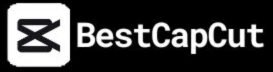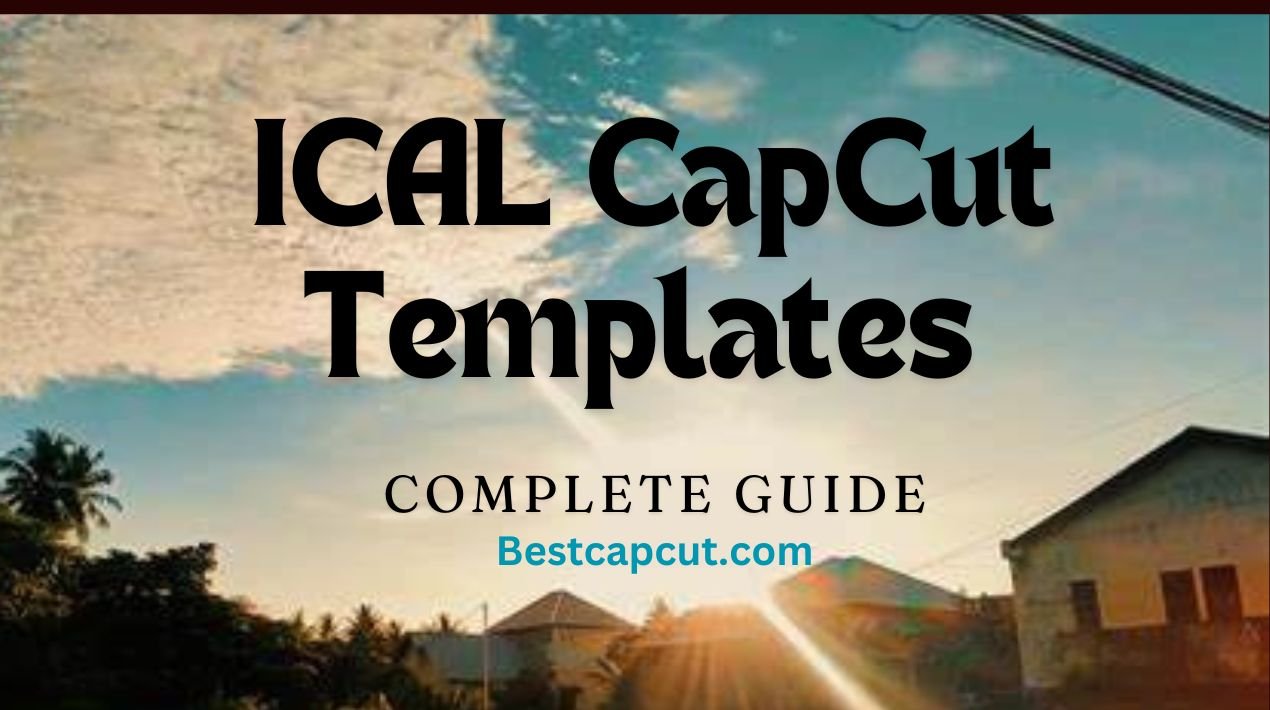How to Create Stunning ICAL CapCut Template in Just 2 Minutes
Video editing is essential to content creation today, especially for platforms like TikTok. One of the most popular tools for editing videos is CapCut, which offers a variety of templates to make your videos stand out. The ICAL CapCut template has gained significant popularity. This guide will show you how to create your ICAL CapCut template quickly and effectively, ensuring your videos look professional and engaging.
Table of Contents
What is an ICAL CapCut Template?
The ICAL CapCut template is a pre-designed layout in the CapCut app that helps you create professional-quality videos with minimal effort. These templates typically start with a heavy blur that gradually reveals an epic scene, such as a sunset or nature shot. The templates often include video effects like LUTs, film burns, fast zoom transitions, and camera frame shakes to enhance the visual appeal of your footage.
Why Use the ICAL CapCut Template?
Using the ICAL CapCut template offers several advantages:
- Ease of Use: No advanced editing skills are required.
- Time-Saving: Create stunning videos in minutes.
- Professional Quality: Achieve a consistent and polished look.
- Creative Flexibility: Customize effects and transitions to suit your style.
How to Make ICAL CapCut Templates
Creating an ICAL CapCut template involves a few straightforward steps. Here’s how you can do it:
1. Capture Your Footage
First, you need to capture your footage. Popular choices for ICAL CapCut videos include:
- Sunsets
- Sunrises
- Epic moons
- Nature shots
Ensure your footage is of high quality to make the final video look more professional.

2. Choose a Song
Music plays a crucial role in the effectiveness of your video. In the CapCut app, navigate to “Audio”> “Music” and select a song that complements your footage. You can also add a custom track if you prefer.
3. Add a Heavy Blur
ICAL CapCut templates typically start with a heavy blur. To add this effect in CapCut:
- Go to “Effects” and search for “Blurry Focus.”
- Drag the effect to the start of your clip.
- Adjust the length and blurriness levels as needed.
4. Add ICAL Transitions and Slow Motion
This step involves adding various effects to enhance your video. In the CapCut Effects menu, search for:
- Camera Shakes
- Film Burns
- Zoom Transitions
Apply these effects to your video. Once you’re satisfied with the transitions, add slow motion to emphasize critical moments
5. Add LUTs
LUTs (Look-Up Tables) are essential for enhancing the colors in your video. They can transform ordinary footage into something visually striking. Use CapCut’s library of LUTs to find one that enhances your video’s mood and feel.
6. Preview and Export
After adding all the effects and transitions, preview your video to ensure everything looks perfect. Make any necessary adjustments, then export the video in your desired resolution and format.
Tips for Making the Most of the ICAL CapCut Template
To maximize the impact of your ICAL CapCut template, consider the following tips:
1. Use High-Quality Footage
Starting with high-quality video clips and images ensures your final product looks professional. Make sure your footage is clear and well-lit.
2. Keep It Concise
Attention spans are short, so keep your video brief and engaging. Highlight the key moments and keep the pace dynamic.
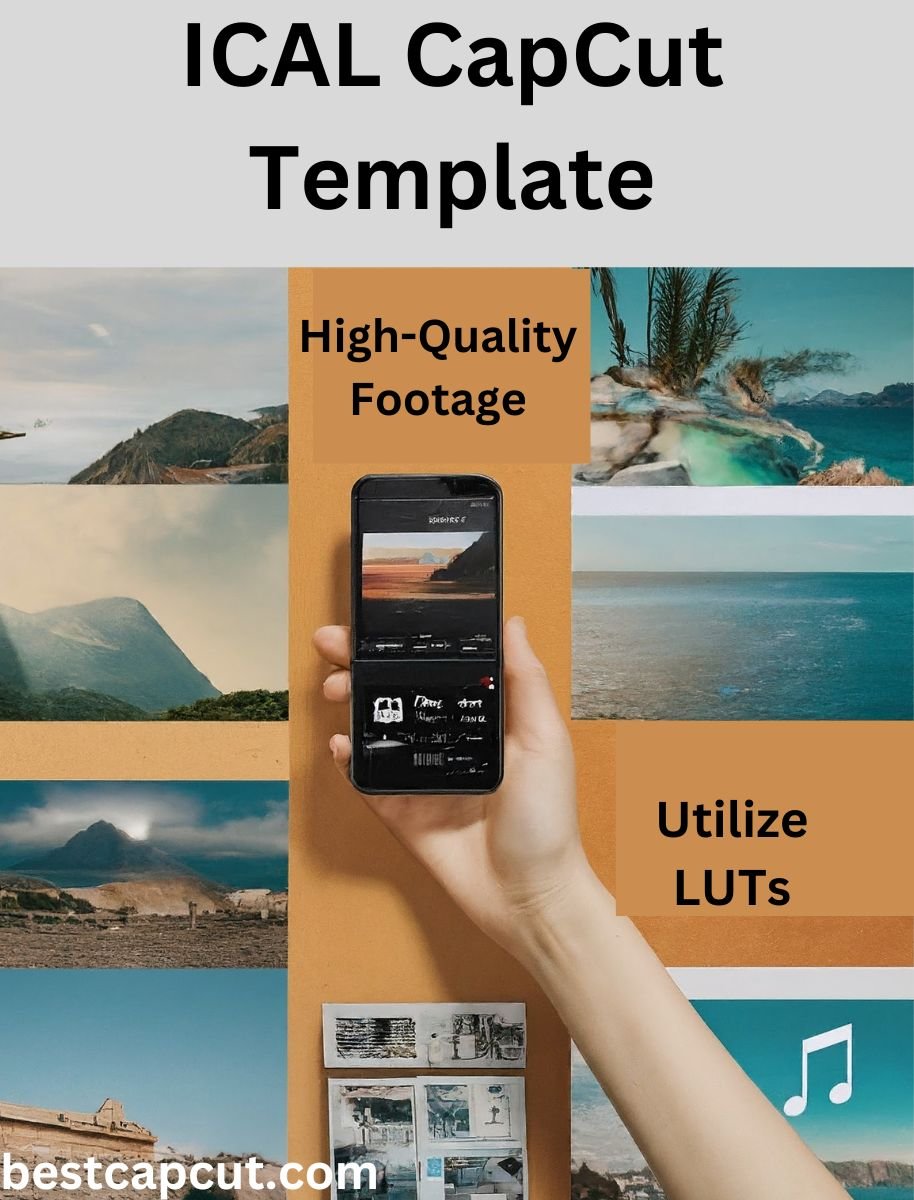
3. Consistent Branding
If you’re using the video for branding purposes, maintain consistent colors, fonts, and logos across all your videos. This creates a cohesive look that strengthens your brand identity.
4. Choose the Right Music
Select a track that complements the visual elements of your video. The right music can enhance the emotional impact of your content.
5. Experiment with Effects
Feel free to experiment with different effects and transitions. The ICAL template provides an excellent foundation, but adding your unique touch can make your video stand out.
6. Leverage Slow Motion
Use slow motion to highlight specific moments in your video. This technique can add drama and emphasize essential details.
7. Utilize LUTs
LUTs can significantly change the mood of your video. Experiment with different LUTs to find one that enhances the visual appeal of your footage.
8. Preview and Adjust
Before finalizing your video, preview it multiple times to ensure smooth transitions and that every effect aligns well with the music. Make adjustments as needed for a cohesive outcome.
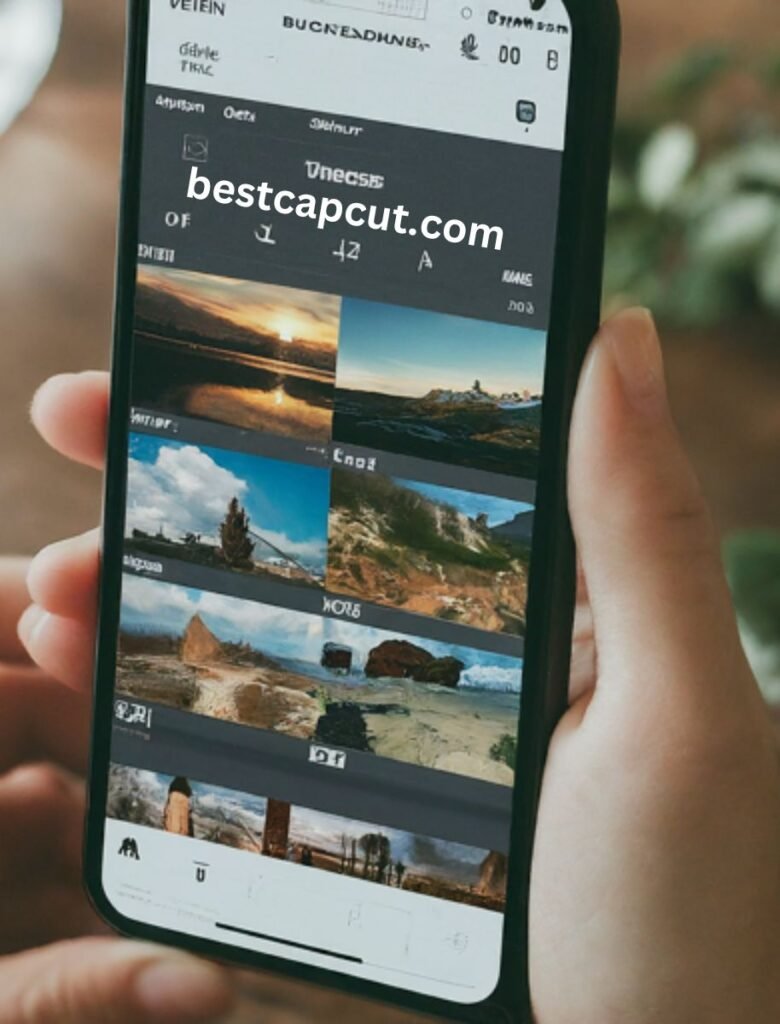
Frequently Asked Questions
1. Is the ICAL CapCut Template Free?
Yes, the ICAL CapCut template is free within the CapCut app. However, some advanced features and effects require in-app purchases.
2. Can I Use the ICAL Template for Commercial Projects?
You can use the ICAL CapCut template for personal and commercial projects. Ensure you comply with any licensing requirements for music and other media assets.
3. Is CapCut Available on All Devices?
CapCut is available for both Android and iOS devices. Ensure you have the latest app version installed to access the newest features and templates.
Conclusion
Creating stunning videos with the ICAL CapCut template is quick and easy. This user-friendly template allows you to produce professional-quality videos in just a few minutes. Whether you’re a beginner or an experienced video editor, the ICAL CapCut template offers the perfect blend of simplicity and creativity. Following this guide, you can create videos that captivate your audience and elevate your content.
Download CapCut today, explore the ICAL template, and create videos that leave a lasting impression. With the right tools and creativity, your videos can stand out and make an impact.