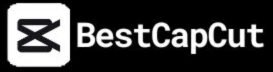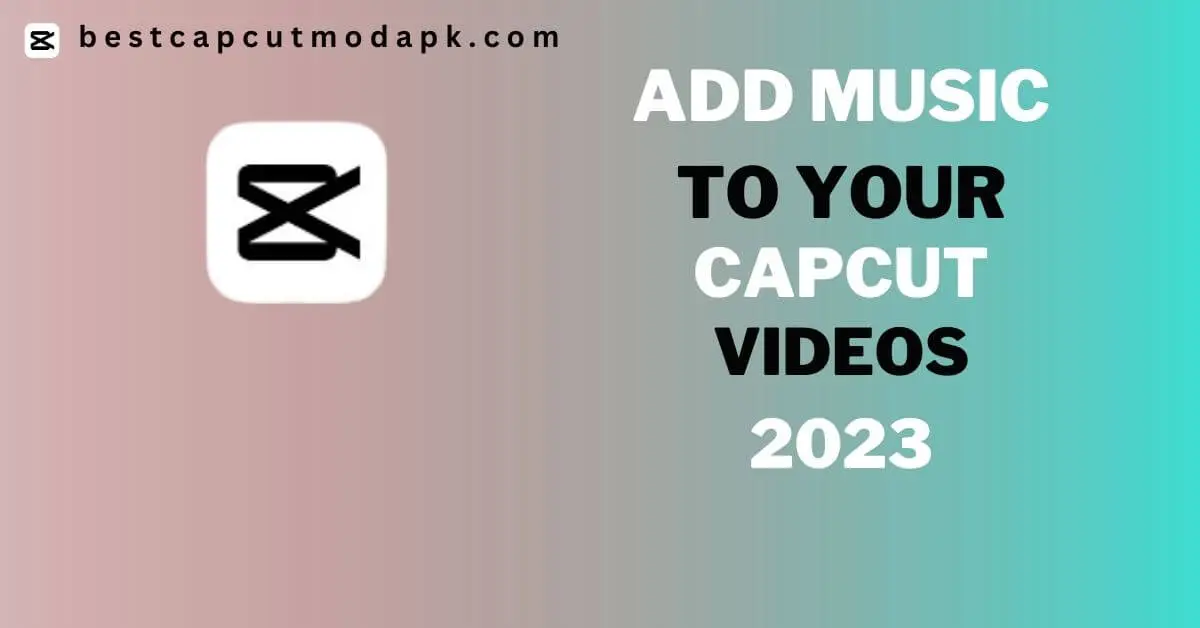How to Add Music in CapCut Videos: A Comprehensive Guide
Introduction:
CapCut is a widely used video editing software that offers many features and tools for creating and editing videos. You can Add music in capcut videos is a crucial aspect of video editing, and CapCut enables users to do it easily. Whether you want to background add music in capcut or a voiceover, Soundtrack insertion in CapCut makes it effortless to include audio in your videos.
You can add sound effects to your movie on Windows, Mac, and mobile devices, such as Android/ iPhone, using software like Capcut. These techniques are similar.
How to Add Music in CapCut?
This article guides you on adding music in CapCut videos and will help you easily edit music in your videos and pictures.
Step 1: Create a New Project
First, open the CapCut app on your device and tap “New Project.” It will take you to the project creation screen, where you can choose the aspect ratio and other settings for your video.
Step 2: Add Your Video Clip
Once you’ve created a new project, Tap the “Add Video” button and select the desired video clip from your device. You can also add photos or other media files to your project.
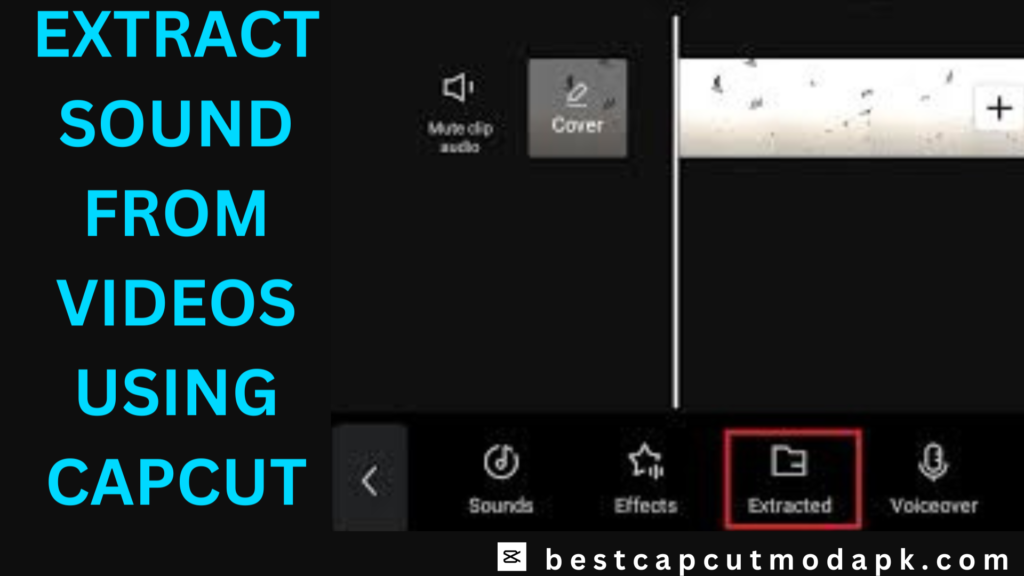
Step 3: Access the Music Library
To add music in capcut to your video, tap the “Music” icon available at the bottom of the screen. It will give you access to Capcut’s music library, which offers many preloaded kinds of music.
Step 4: Select and Add Music in capcut
Choosing the perfect theme for your CapCut video projects is necessary. Once you’ve found a suitable music piece, tap on it to preview and confirm your selection. Tap “Add” to add the music to your video.
Step 5: Adjust the Music
You can refine the music by trimming it to fit the desired length. Tap on the music track in the timeline and adjust the handles to select the specific portion you want to keep. You can also change the volume of the music using the audio controls.
Step 6: Save and Export
Once you’ve added and adjusted the music to your satisfaction, click the “Save” button to save your project. Finally, export the video in the desired format and resolution.
Enhancing videos with music in CapCut increases your videos’ overall mood and impact. Enjoy the creative possibilities that come with incorporating music into your videos!
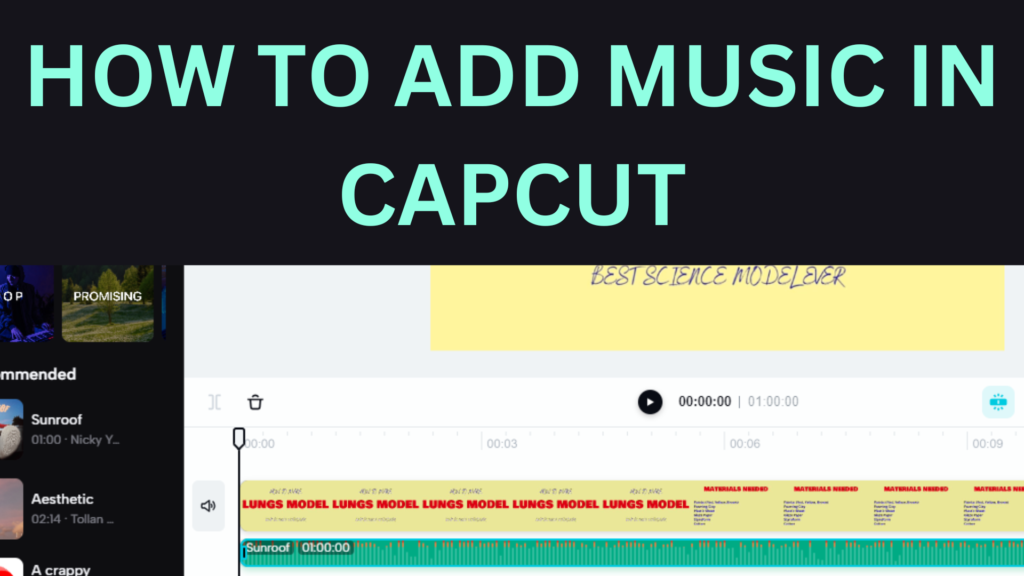
Tips and Tricks for Best Editing Videos to Add Music in CapCut
Here are some additional tips for adding music to CapCut videos. Following are a few tips and tricks.
Choose the Right Music:
Add Music in CapCut videos to ensure it aligns with the tone and mood you want to convey. Consider the genre, tempo, and instrumentation to create a cohesive and engaging audiovisual experience. You can also use music to create contrast or surprise within your video.
Utilize Sound Effects:
CapCut offers sound effects to enhance your video. Explore the various options, from explosions to animal sounds, to add music in capcut to get more engagement and immersion to your content.
Adjust the Volume:
Maintain a balanced audio mix by adjusting the volume of your music and sound effects. Ensure that your chosen theme doesn’t overpower other elements in your video, such as dialogue or voiceover.
Experiment with Audio Effects:
CapCut provides a range of audio effects to enhance your music. Consider adding effects like echo, reverb, or equalization to create a unique and captivating sound that complements your visuals.
Incorporate Voiceovers:
Voiceovers can be valuable to your video, allowing you to provide narration, commentary, or explanations. This app lets you record voiceovers and add music in capcut directly within the app or import pre-recorded ones for seamless integration.
By implementing these tips, you can elevate the impact of your CapCut videos through well-selected music, engaging sound effects, thoughtful volume adjustments, creative audio effects, and strategic use of voiceovers. Enjoy the process of enhancing your videos with captivating audio elements!
How to Voiceover/Add Music in CapCut?
Adding a voiceover to your video is an excellent way to provide additional context or narration to your content. In this app, you can easily add music in capcut or voiceover to your video using your smartphone’s microphone. Here’s how:
- Open CapCut and create a new project.
- Add your video clip to the timeline.
- Tap the “Audio” button at the bottom of the screen.
- Tap the “Record” button and start speaking into your smartphone’s microphone.
- Once you’re done recording, tap the “Stop” button.
- Adjust the volume of the voiceover clip by tapping on it in the timeline and selecting the “Volume” button.
- Preview your video to ensure the voiceover sounds good with the rest of the audio.

How to Extract Sound from Videos in CapCut?
If you want to extract sound from a video using CapCut, follow these steps:
- Open CapCut and create a new project.
- Add the video clip from which you want to extract sound to the timeline.
- Tap the video clip to select it.
- Look for the “Scissors” button and tap on it. It will open the video editing options.
- In the editing options, you will see yellow markers. Drag these markers to select the specific video section from which you want to extract the sound.
- Once you have selected the desired section, locate and tap the “Extract” button. This action will extract the sound from the video section chosen.
- The extracted sound will appear in the timeline as a separate audio clip.
- You can now use this extracted sound in other videos to add music in capcut and edit it according to your needs.
Following these steps, you can easily extract sound from a video using Capcut’s built-in editing tools. This feature enables you to repurpose the audio from one tape and use it creatively in other projects. Enjoy exploring the possibilities of extracting and utilizing sound in your video editing endeavors!
How to Upload/Add Music in CapCut from Your Device?
CapCut provides a library of music and sound effects that you can use in your videos. However, if you have the music files that you want to use, you can upload them to CapCut using your smartphone’s file manager. Here’s how:
- Open CapCut and create a new project.
- Tap the “Audio” button at the bottom of the screen.
- Tap the “Music” button.
- Tap the “Local” button to access your device’s file manager.
- Please navigate to the folder where your music file is stored and select it.
- The music file will now appear in the CapCut library and can be used in your video.
- Adjust the volume and other settings for the uploaded music file by selecting it in the timeline and tapping the “Music” button.
- You can also use the uploaded music file in other videos by selecting it from the CapCut library.
- Uploading your music files gives you more control over the audio in your videos and allows you to add music in capcut to make a unique soundtrack for your content.

How do I add songs to CapCut from Spotify?
You can add Spotify tracks to CapCut, but it takes some effort. You can use Spotify Music to edit CapCut by following the steps below:
- Use Spotify to find the music that you want to use.
- Download music from Spotify using a music converter, such as NoteBurner.
- Copy the Spotify song link.
- Paste the URL of the audio file into Spotify’s song download feature.
- Activate CapCut.
- Select ” my music ” and then tap on the music icon. You can add the Spotify audio file that you wish to use.
Conclusion:
In conclusion, CapCut is a powerful video editing app offering a range of tools for creating and editing videos. Its impressive audio editing capabilities allow users to easily add music in capcut, voiceovers, and sound effects to their videos.
With this article’s step-by-step guide and FAQs, you can confidently navigate Capcut’s audio editing features and create professional-looking videos with great audio. Adding personalized soundtracks to videos using CapCut is easy and enhances the quality of your video.
Following the comprehensive guide provided in this article, you can create a professional-looking video with great audio. Remember to choose the right music, adjust the volume, and try different effects to make your video stand out.